Why did you failed to sign in as usual (test@liferay.com)?
In Liferay 5.1.2 you can login as test@liferray.com and the default password also 'test'.
For the newest version that is Liferay 5.2.2, the current username is bruno@7cogs.com and password is 'bruno'. However, we can still manipulate this data to login as test@liferay.com and its password as 'test'. How?
First, we must edit file portal-ext.properties (C:\liferay\tomcat\webapps\ROOT\WEB-INF\classes). If the file not exist, just create it by using write editor (example: notepad), and save it as ' portal-ext.properties'. Inside this file, you must put these values.
default.landing.page.path=/web/guest/home
locales=en_US, ms_MY
# the term of language can be set as your own.
locale.default.request=true
theme.css.fast.load=false
javascript.fast.load=false
layout.template.cache.enabled=false
velocity.engine.resource.manager.cache.enabled=false
theme.shortcut.icon=infra.png
company.default.web.id=skali.net
#this id also can be renamed or just keep it as liferay.com. In my case, I will use the domain name as skali.net, but the username and passwoord remain as 'test'.
#after /localhost, you can use any database name. And all data will be populated in your database.
jdbc.default.driverClassName=com.mysql.jdbc.Driver
jdbc.default.url=jdbc:mysql://localhost/liferay?useUnicode=true&characterEncoding=UTF-8&useFastDateParsing=false
#this is the username and pasword to access your mysql database.
jdbc.default.username=root
jdbc.default.password=root
schema.run.enabled=true
schema.run.minimal=true
How to customise your page? That means we dislike to see previous works from 7cogs.
Ok, just remove folder sevencogs-hook in the webapss. (C:\liferay\tomcat\webapps).
Restart your liferay server. (statrup.bat / startup.sh – depend on your system platform.)
Then your page will be like this. See figure below.
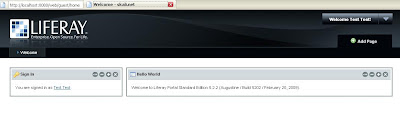
In Liferay 5.1.2 you can login as test@liferray.com and the default password also 'test'.
For the newest version that is Liferay 5.2.2, the current username is bruno@7cogs.com and password is 'bruno'. However, we can still manipulate this data to login as test@liferay.com and its password as 'test'. How?
First, we must edit file portal-ext.properties (C:\liferay\tomcat\webapps\ROOT\WEB-INF\classes). If the file not exist, just create it by using write editor (example: notepad), and save it as ' portal-ext.properties'. Inside this file, you must put these values.
default.landing.page.path=/web/guest/home
locales=en_US, ms_MY
# the term of language can be set as your own.
locale.default.request=true
theme.css.fast.load=false
javascript.fast.load=false
layout.template.cache.enabled=false
velocity.engine.resource.manager.cache.enabled=false
theme.shortcut.icon=infra.png
company.default.web.id=skali.net
#this id also can be renamed or just keep it as liferay.com. In my case, I will use the domain name as skali.net, but the username and passwoord remain as 'test'.
#after /localhost, you can use any database name. And all data will be populated in your database.
jdbc.default.driverClassName=com.mysql.jdbc.Driver
jdbc.default.url=jdbc:mysql://localhost/liferay?useUnicode=true&characterEncoding=UTF-8&useFastDateParsing=false
#this is the username and pasword to access your mysql database.
jdbc.default.username=root
jdbc.default.password=root
schema.run.enabled=true
schema.run.minimal=true
How to customise your page? That means we dislike to see previous works from 7cogs.
Ok, just remove folder sevencogs-hook in the webapss. (C:\liferay\tomcat\webapps).
Restart your liferay server. (statrup.bat / startup.sh – depend on your system platform.)
Then your page will be like this. See figure below.
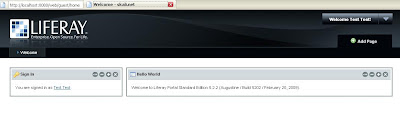
Still have problem with Sevencog Theme?



